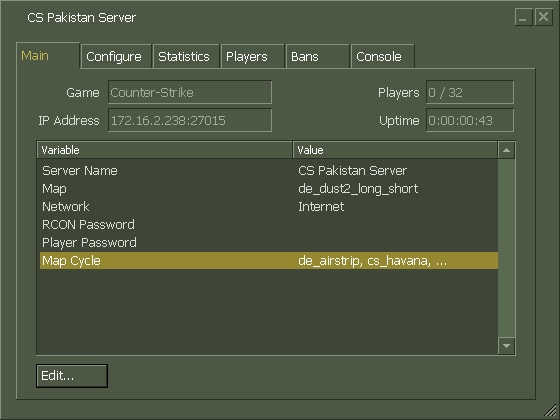How to install Counter-Strike 1.6
Many friends ask me “How to install Counter-Strike?” and “What are system requirements for installing Counter-Strike?”
So, I am writing a step by step tutorial on installing Counter-Strike 1.6 on a Windows based computer.
System Requirements:
The minimum requirements for running Counter-Strike 1.6 are a 500Mhz Processor, 96MB RAM, 16MB video card and around 512MB of free disk space.
However, the specifications for a smooth gameplay would be an Intel Core i3 Processor, 2GB RAM, 1GB video card and around 2GB of free disk space.
For superb results, I recommend the following system specifications:
Processor: Intel Core i7
RAM: at least 4GB
Video Card: at least 2GB *
Hard Disk: at least 4GB free space **
* NVIDIA GeForce GTX 560 would be great
** Enough for lots of maps and cached files
Installation:
These installation steps are tested on Windows XP/2003/7/8
Download Cs1.6v7_bySniper.zip
Extract all files from zip file in any folder.
Run Cs1.6v7_bySniper.exe.
Run cs16patch_full_V21.exe .
In case you get file missing errors during the setup, just ignore them!
Press next on each step until the setup is completed.
A shortcut named “Counter-Strike 1.6” would be created on your desktop once the game is successfully installed.
Enjoy playing Counter-Strike 1.6
PS: If you get any errors following the above steps, please comment below and I will try to find a solution!
Regards,
TZ
So, I am writing a step by step tutorial on installing Counter-Strike 1.6 on a Windows based computer.
System Requirements:
The minimum requirements for running Counter-Strike 1.6 are a 500Mhz Processor, 96MB RAM, 16MB video card and around 512MB of free disk space.
However, the specifications for a smooth gameplay would be an Intel Core i3 Processor, 2GB RAM, 1GB video card and around 2GB of free disk space.
For superb results, I recommend the following system specifications:
Processor: Intel Core i7
RAM: at least 4GB
Video Card: at least 2GB *
Hard Disk: at least 4GB free space **
* NVIDIA GeForce GTX 560 would be great
** Enough for lots of maps and cached files
Installation:
These installation steps are tested on Windows XP/2003/7/8
Download Cs1.6v7_bySniper.zip
Extract all files from zip file in any folder.
Run Cs1.6v7_bySniper.exe.
Run cs16patch_full_V21.exe .
In case you get file missing errors during the setup, just ignore them!
Press next on each step until the setup is completed.
A shortcut named “Counter-Strike 1.6” would be created on your desktop once the game is successfully installed.
Enjoy playing Counter-Strike 1.6
PS: If you get any errors following the above steps, please comment below and I will try to find a solution!
Regards,
TZ